Most mobile devices allow for taking and saving a picture.
Prepare your documents by scanning or taking a picture of the document. Documents must be in the following file types: .BMP, .JPG, .PDF, .PNG or .TIF, they cannot exceed 30 MB, and they cannot be password protected.
Scan your documents using a copy or fax machine: Create an electronic version of a requested document by scanning the document into your computer using the scanner and software of your choice.
Take a picture with a mobile device: Most cell phones allow for taking and saving a picture. Here are instructions for scanning documents using a mobile device.
Apple Devices
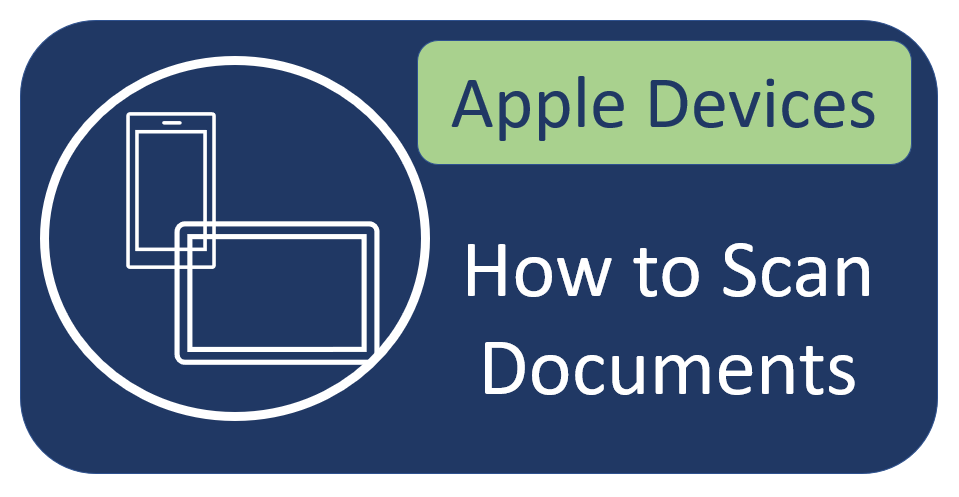
iPhone, iPad or iPod
How to scan documents on your iPhone, iPad or iPod
Android Devices
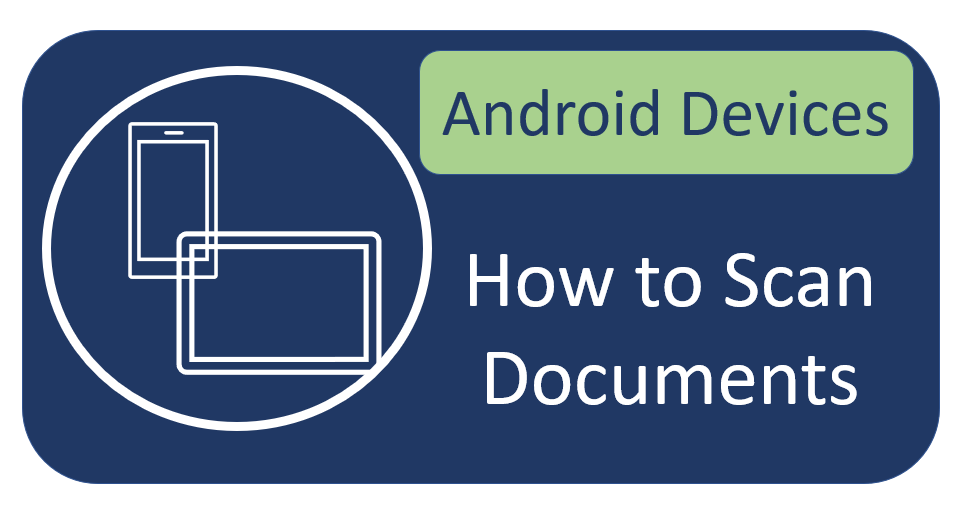
Android Devices
Scan documents with Google Drive
Instructions for Attaching Documents
Forward the picture from your mobile device to a personal or business email before submitting to Wisconsin Department of Revenue if needed.
- Find picture in your photos, select it, and choose the option to email it to the desired email.
- If required, enter a short description for the attachment, such as Driver's License or Government-Issued ID.
- Once received at your personal or business email, save the document on your computer for later use or submission.
If the photo is able to be directly sent to Wisconsin Department of Revenue:
- Find picture in your photos, select it, and choose the option to email it to the desired DOR email.
- In the email provide a short description to notify WI DOR what the attachment is and the reason for being submitted. Attachments are not able to be password protected.